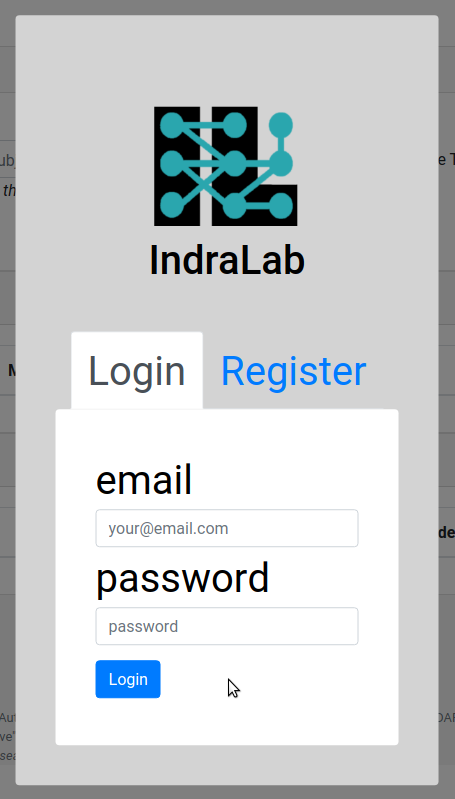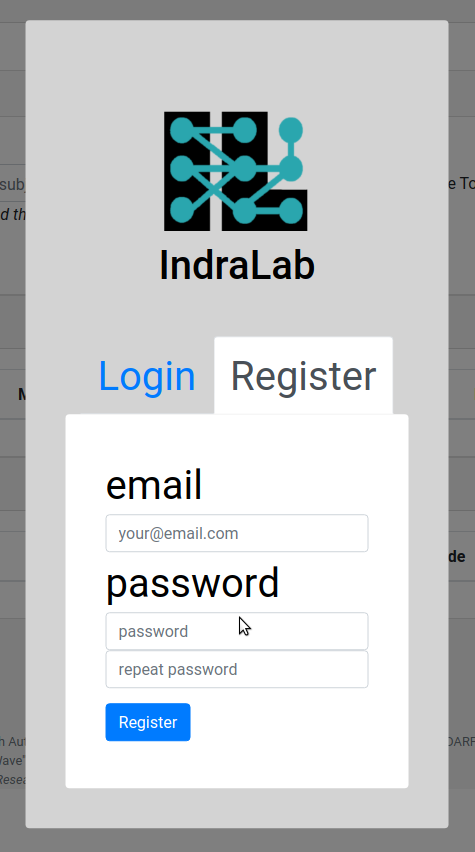EMMAA Model Queries¶
The Queries page can be accessed by clicking the “Queries” link at the top of the Dashboard website. The page contains the forms to submit queries and results of queries in three tabs Static, Dynamic, and Open Search corresponding to three currently supported query types.
Static Queries¶
This tab allows to submit queries and view the results for static queries that involve finding mechanistic paths to explain causal relation. Queries are run against four model types: PySB, PyBEL, signed graph, and unsigned graph.
Submitting a Query¶
The model queries page can answer direct queries about one or more models. A static query consists of a statement type, a subject, and an object. Together with the query, at least one model needs to be selected for the query submission to be valid.
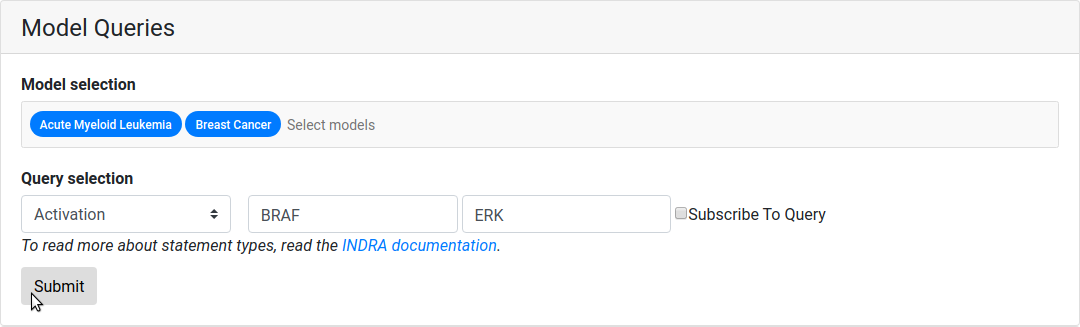
The query ready to be submitted that asks if BRAF activates ERK in the AML and BRCA cancer models.
If the query is badly formatted or missing information, an error will be shown stating the type of error.
Viewing the results¶
The query will be received by the query service and return a response which is displayed in the Results table below. Similarly to the results of tests on the model page, query results are presented as a grid of green, red and grey marks. A green check mark is shown for queries that passed and a red cross is shown for the queries that did not. Grey cirlce will be shown for queries not applicable for selected model. The marks can be clicked on and link to a detailed query results page where the detailed path(s) or a reason for the model not having passed the test will be shown.

The above query resolved, showing the result per model and model type. Detailed results can be viewed by clicking on a green/red mark.
Dynamical Queries¶
This tab allows to submit and view the results for queries about dynamical model properties. To answer these queries simulations are run on a PySB-assembled EMMAA model.
Submitting a Query¶
Dynamical query requires the user to specify the model, the entity to run simulations for, a temporal pattern and, for some patterns, whether the entity amount should be high or low. An observable entity can be described using natural language, e.g. “phosphorylated MAP2K1”.
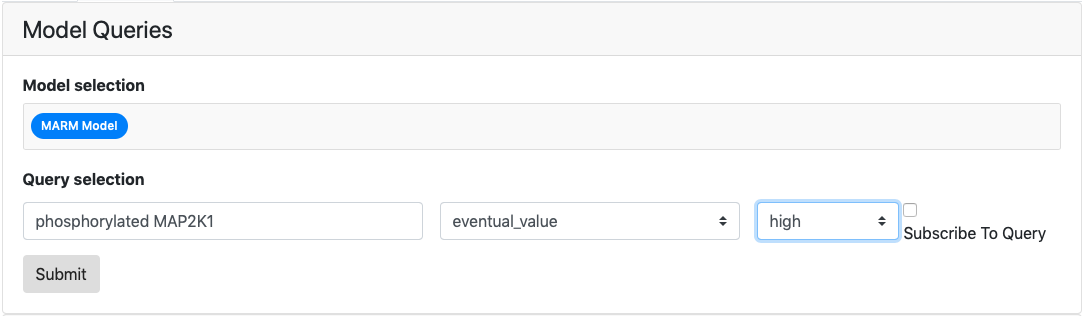
The query ready to be submitted that asks whether phosphorylated MAP2K1 is eventually high in the MARM model.
Viewing the results¶
Results of the dynamical queries include a green/red mark showing whether the required condition was satisfied in more than a half of simulations and a plot of the observable’s time cours during the simulation.
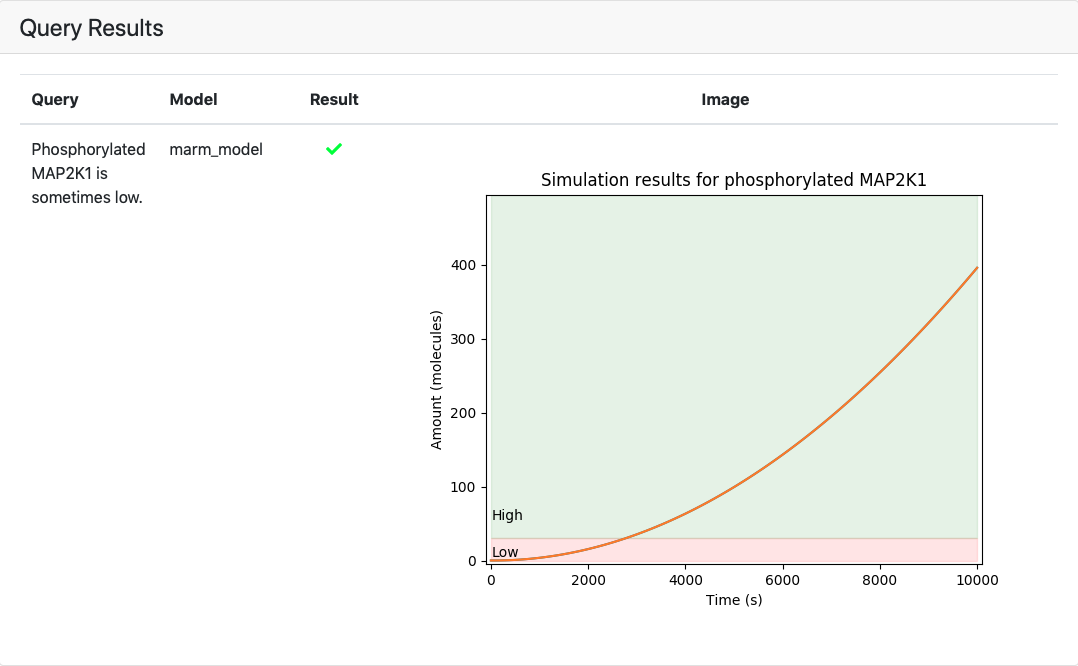
The above query resolved, showing the result per model.
Open Search Queries¶
This tab allows submitting and viewing the results of open search queries that involve finding mechanistic paths upstream or downstream of an entity of interest. Similar to static queries, open search queries are run against four model types: PySB, PyBEL, signed graph, and unsigned graph.
Submitting a Query¶
The model queries page can answer direct queries about one or more models. An open search query consists of a statement type, an agent (entity), and an agent’s role (subject for downstream search and object for upstream search). Optionally, a user can also limit the search results to only include paths to or from genes/proteins, small molecules, or biological processes. Together with the query, at least one model needs to be selected for the query submission to be valid.
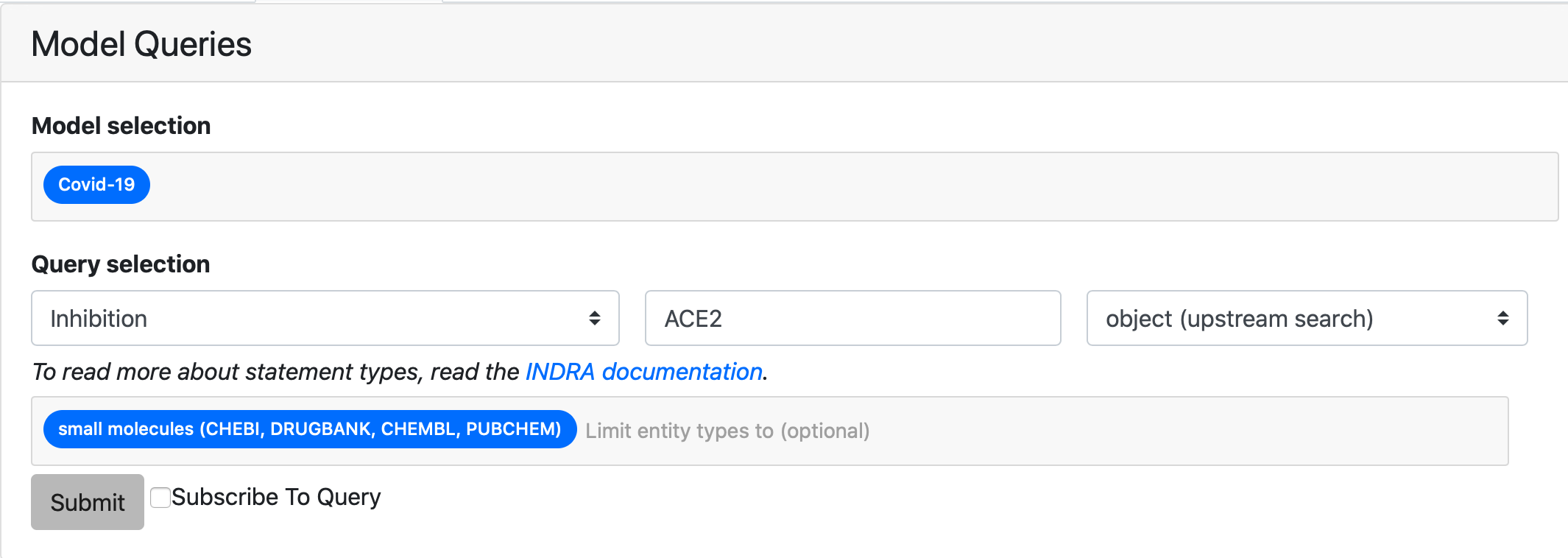
The query ready to be submitted that asks what small molecules inhibit ACE2 in Covid-19 model
If the query is badly formatted or is missing information, an error will be shown stating the type of error.
Viewing the results¶
The query is received by the query service which returns a response in a format similar to the result of static queries.
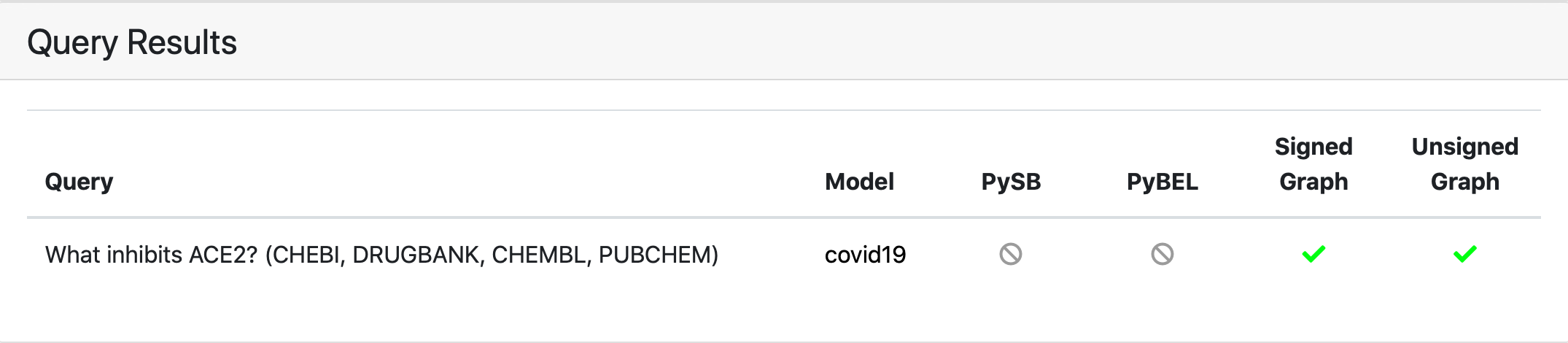
The above query resolved, showing the result per model and model type. Detailed results can be viewed by clicking on a green/red mark. Grey circles mean that these model types are not available for a selected model.
Waiting for results¶
For either of the query types the page displays “Waiting for server response” and a loader bar while the query is being executed. The typical response time can be up to a minute so please be patient when posting queries.
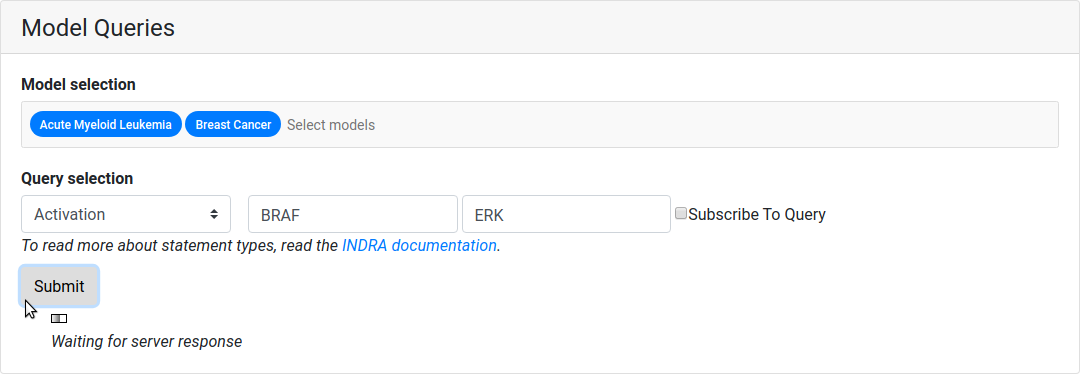
While the query resolves, a small animation is shown.
Logging In and Registering a User¶
A user can log in by clicking the “Login” button to the right on the navigation bar. When clicking the login button, an overlay shows up asking for credentials. A user can also create an account by clicking “Register” if they don’t already have an account.
The login and registration tabs of the login overlay.
Subscribing to a Query¶
When logged in, a user can register a query for subscription. To register a subscription to a query, the tick box for “Subscribe To Query” has to be ticked when the query is submitted. Both static and dynamic queries can be subscribed to. After submission, the query is associated with the logged in user. When returning to the page, the subscribed queries will be loaded together with their latest results.

The table for subscribed queries, here for the query Activation(FLT3, KRAS) of the AML cancer model.
Email Notifications of Subscribed Queries¶
If a user subscribes to a query, they are also signed up for daily email updates that will be sent out if there is an update to any of the subscribed queries. An update to a query is defined as there being a change in the associated model that answers the query. The email lists the updates by query type, query, model and model type. If are no updates for one of the query types, only the query type that has any updates will be shown. For static queries, a direct link to the detailed query results is provided.
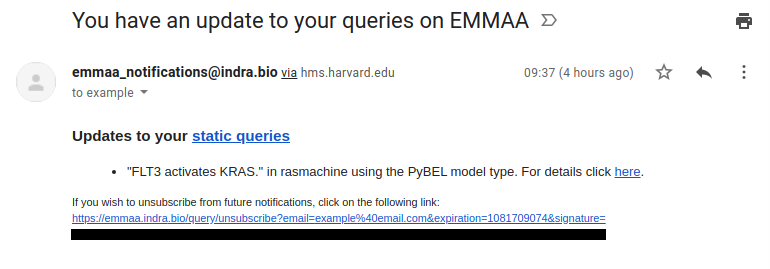
An example of an email notification for a query. Here, an update to the query Activation(FLT3, KRAS) of the Ras Machine model of the PyBEL model type is shown under “static queries”. The unsubscribe link at the bottom links out to the unsubscribe page (see below).
Unsubscribing From Query Notifications¶
In every email notification there is an unsubscribe link in the footer of the email. To unsubscribe from queries, follow the link to the unsubscribe page. On the unsubscribe page, all active subscriptions for the associated email are shown with tick boxes for each subscription and one tick box for unsubscribing from all subscribe queries. After ticking the appropriate boxes and submitting the unsubscribe request, a message will be shown describing the status of the request once it resolves.
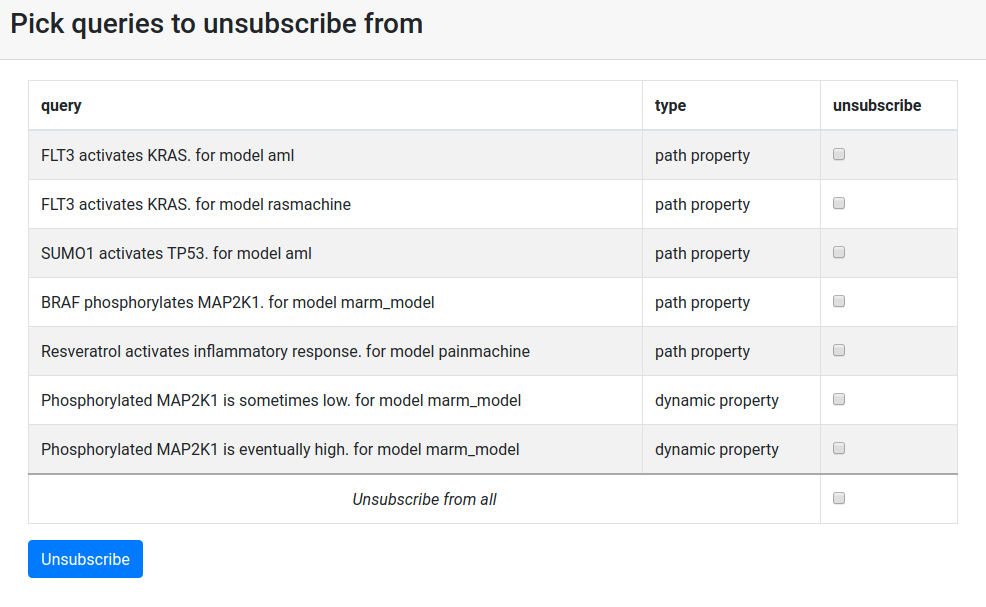
An example of how the unsubscribe page looks like. All subscribed queries for a given user is shown. Each query can be individually marked for unsubscription. All queries can be unsubscribed simultaneously by ticking the box for “unsubscribe from all”